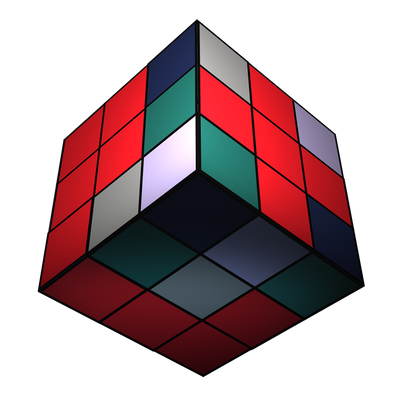Header Design Overview:
We designed the header to be user-friendly and include all essential functions accessible at all times.
Header Components:
- Creative Tools Icon:
- When clicked, it will switch the Extension from a Panel to download assets to a Panel that has Offline/AI Functions to help you with your Projects.
- Search Bar:
- On the left side, you can select a collection to search within.
- Collections available for search:
- All Collections (Excluding Pexels - Videos and Pexels - Photos)
- Templates
- Presets
- Motion Graphics
- Pexels - Videos
- Graphics
- Pexels - Photos
- Sound Effects
- Music
- After selecting a collection, type keywords to search assets.
- Downloads Page Icon:
- Switch to the Downloads Page by clicking the respective icon.
- Displays all downloaded assets using the extension.
- Allows filtering by selecting a specific collection from the list.
- Favorites Page Icon:
- Contains all downloaded assets marked as favorites.
- Enables filtering by selecting a specific collection from the list.
- Account Menu:
- Contains:
- Your First Name
- My Account
- Database Path
- Copy Assets Used
- Report a Problem
- Factory Reset
- Sign Out
- Functions:
- My Account:
- Takes you to the account page in your browser.
- Database Path:
- Allows changing the database path, the main folder storing downloaded assets.
- Moving downloaded assets to the new location after path change.
- Copy Assets Used:
- Prompts you to choose a path to copy imported assets in the current project.
- Useful for sharing projects with linked assets.
- Report a Problem:
- Opens your email app with a template email to report issues.
- Helps in fast issue resolution, especially if asset-related (mention Asset ID "PXL - XXX.." under the title).
- Factory Reset:
- This will help you to erase all information, settings, downloaded assets from your computer.
- Sign Out:
- Signs you out from the extension.
- Filters:
- Located below the search bar.
- Two types of filters:
- For collections excluding Pexels - Videos and Pexels - Photos:
- Left: Specific tags to filter assets.
- Center: Pagination system to display more assets.
- Right: Extras (opens website) - License, Tutorials, Fonts, Request Assets
- For Pexels - Videos and Pexels - Photos:
- Left: Filtering system for asset size.
- Center: Pagination system to display more assets.
- Right: Filtering system for asset orientation.
Contact Us:
If you have any questions or need assistance, don't hesitate to reach out!