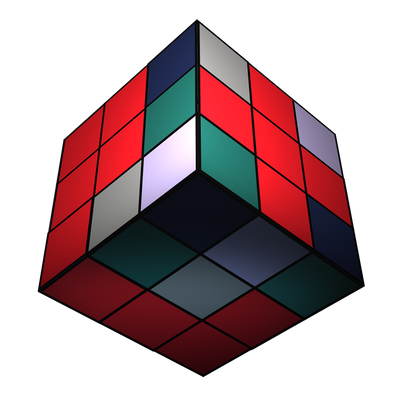Installing PXL READY's Extension Overview:
Our Extension is extremely easy to install. You can download and install it in 1 single click inside Adobe Marketplace.
You don't need a zxp Installer to access PXL READY's Extension!
-
Step 1: Access the Adobe Marketplace
- Open your preferred web browser and navigate to the Adobe Marketplace.
- Or open the Marketplace Tab inside the Creative Cloud App.
-
Step 2: Search for Your Extension
- In the Plugins Section, search for PXL READY.
- Press Enter to start the search.
-
Step 3: Select PXL READY's Extension
- Browse through the search results and find our extension.
- Click on the extension to view its details.
-
Step 4: Install the Extension
- On the extension's details page, locate the "Install" button and click on it.
-
Step 5: Open your App and Launch the Extension
- Open Adobe Premiere Pro or Adobe After Effects.
- Go to Windows -> Extensions -> Click on PXL READY.
-
Step 6: Select a Database Path
- You will be prompted to select a location for your downloaded Assets.
- Choose your Database Location.
- This can be changed later on inside your Account Dropdown Menu.
-
Step 7: Sign In
- You will be prompted to Sign In.
- If you don't have an Active Subscription, you need to Subscribe to access our Extension.
-
Enjoy the Extension
- After Signing In, you will have full access to all current and future features inside PXL READY's Extension on Adobe Premiere Pro and Adobe After Effects.
Contact Us:
If you have any questions or need assistance, don't hesitate to reach out!